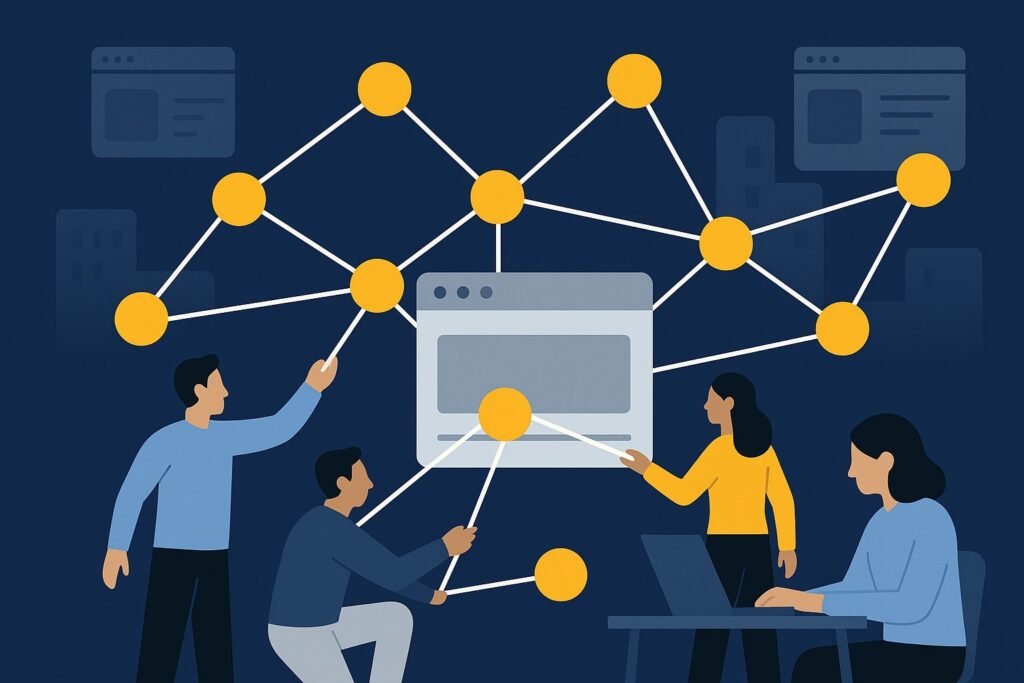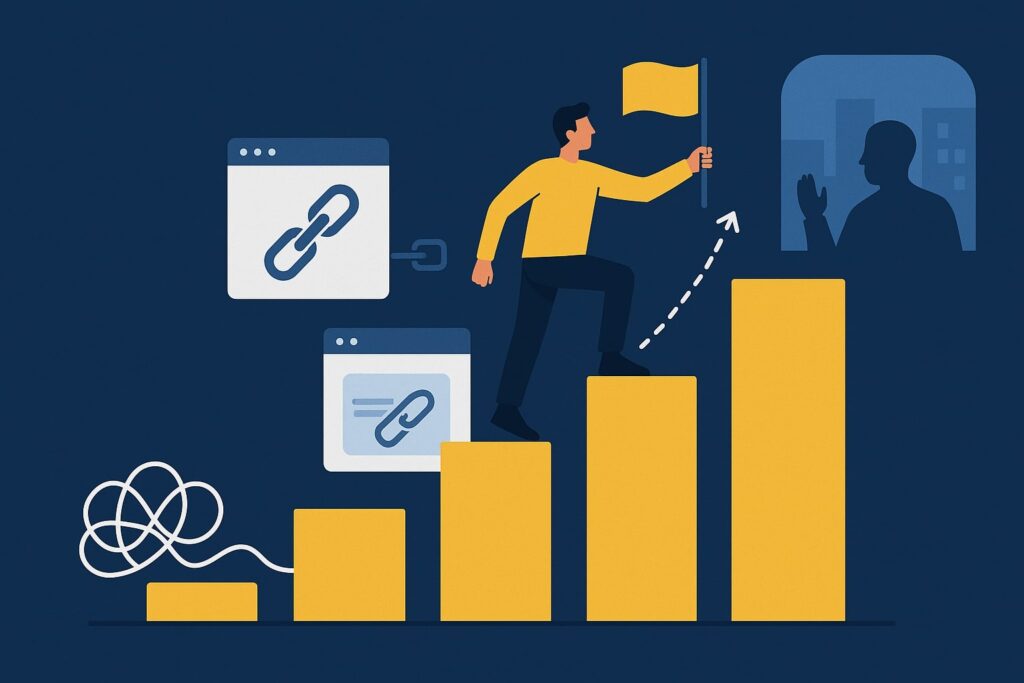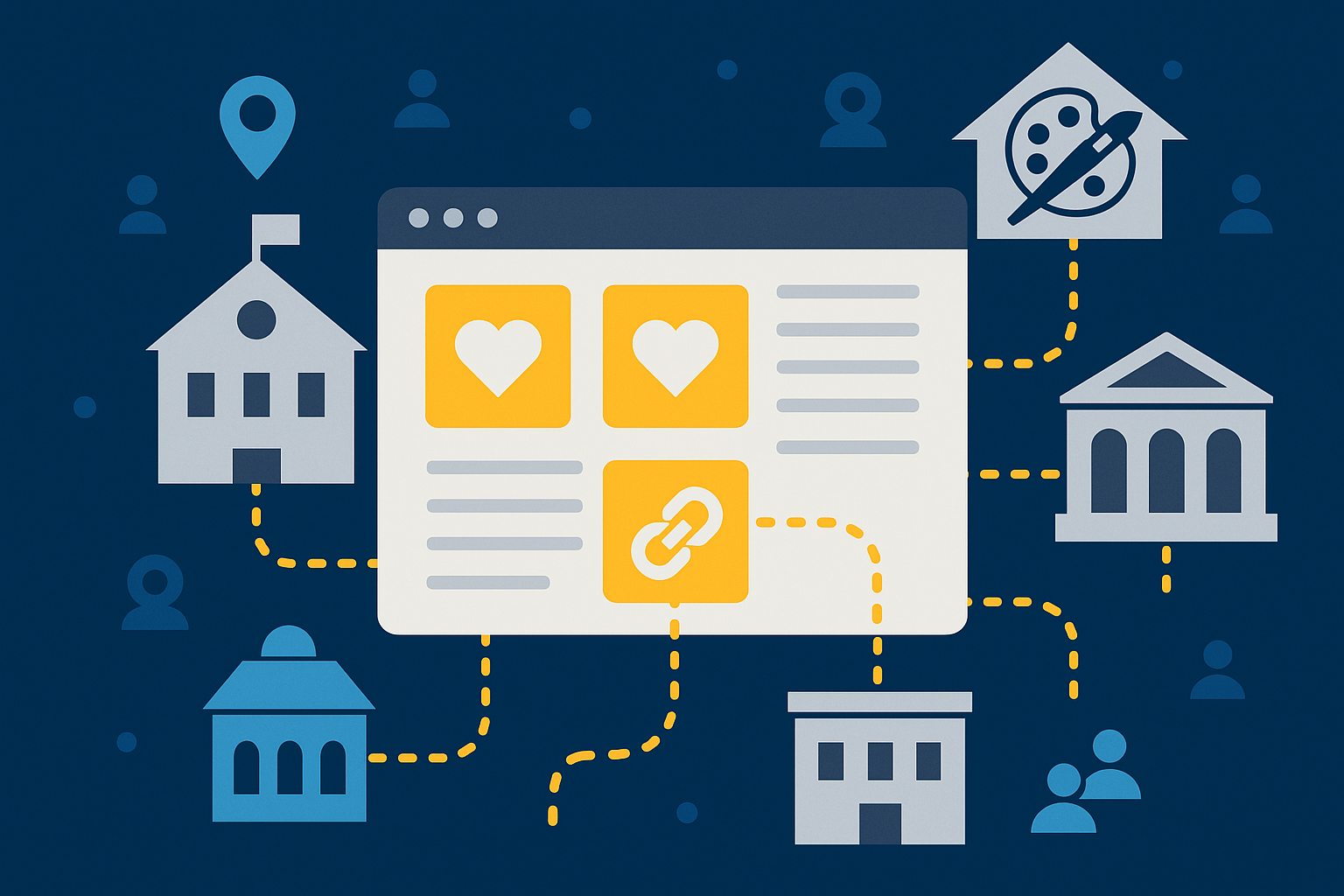Do you know how to use the Link Prospector as a brand monitoring tool?
How to eliminate undesired websites from your reports?
How to widen or narrow your search?
How to create a highly custom report?
In this set of videos from our Link Prospector best practices series, Ken McGaffin and Megan Hannay reveal a slew of Link Prospector features that even our top users may have missed.
Exclusions
Megan: To start off, I’ll talk about exclusions, which many people are not aware of to begin with, and I think even a lot of people who are aware of exclusions aren’t aware of the full power of exclusions. With every campaign you make, you can create campaign exclusions, meaning you can put in websites such as competitor websites or for example, Amazon.com or Facebook.com, results that are going to appear that you just don’t want in your results. You can do that for any campaign. What a lot of people don’t realize is that you can also do things like as I’ve shown here *.*.com. That will eliminate any .coms from your results because you’re basically saying, “I want to eliminate all results because of the asterisk as an advanced operator means anything.
*.*.com will eliminate all .coms from your results and you can do that with .orgs or .anything. You can even do it if you just, for any website that you don’t want to show up. You can do that with but I think with certain TLDs exclusions especially if you’re looking for really interesting educational websites. There’s a way to choose the TLD.EDU but maybe you still want some .govs, maybe you still want some .orgs and you just don’t want the .coms. I actually gave an example here running a links page report that was not excluding .com. As you can see I didn’t click the button campaign exclusions.
Ken: All right. I’m with you. This is really an example just to show people what it’s like when we’re not excluding?
Megan: Correct which is, it’s a negative of a negative but yeah just go with me. I put in the exclusions, I put *.*.com but then when I created this particular report I unchecked campaign exclusions so that it would not be counted for these. Then I filled out the report as I normally would looking for links, pages around senior health, Alzheimer’s, Aging, etc. We ended up with about 2,100 different sorts of results which a lot of them still look really…That’s some good stuff in here. We also do have a books.google.com, a boomerbooks.com, an examiner.com which all of those I just can tell by the URL. It just may not be exactly what we’re looking for. They might be more longer sales. The site examiner I believe is a press. That’s probably not what we’re looking for. Then I ran the report again, same exact keyword, same exact everything except I clicked that button campaign exclusions.
Ken: Right. That’s activating the search that you did earlier on.
Megan: As you can see we have about half as many domain results because it just swept out all of the .coms. That means that whoever’s doing the qualifying has a much easier job here because a lot of things have already been eliminated. We only have .org .govs, couple of .net. probably somewhere in there but this list…Again it’s all pages on senior health but it’s really high quality pages.
Ken: The big lesson here is just those few seconds to add the exclusion really has saved you an awful lot of shifting through results that might be irritating even because they’re irrelevant. Yeah, great. Excellent.
Megan: I think the overall lesson here is not that you always have to eliminate .coms but that you can get creative with exclusions. It’s not just for domains. It’s for pretty much anything you can imagine. Just try things. Different competitors, different subdomains, different…Sometimes with Google you might get a google.com. in your exclusions but then you’ll still end up getting Google.da or something if it’s another country. If you can put an asterisks even where the TLD is supposed to go just to cover all different versions of Facebook and Google and Amazon. It’s just a great way to cover all your bases and you can get fun with advanced operators in the exclusions.
Ken: That’s excellent and I love it as well when you say you can still get creative with exclusions. That’s great.
Megan: That’s the overall theme of the link prospector, is that it’s a tool that really encourages getting creative with its uses which I think is a reason that people can tend to get confused or not be aware of everything because it can be a little overwhelming when you’re first using it. But the more you use it, the more you get used to the features, the more you realize how much flexibility there is and how easy it is to really pinpoint the things that you want.
Advanced Options
Megan: Another feature that I don’t know if a lot of people are aware of is the advanced options. I’m gonna go through some of the advanced options. So this is especially relevant and I talked a little bit about this when we were talking about guest posting but when you’re searching for blogs, you may not necessarily want blogs from any time. And you can label this campaign we don’t want outdated blogs.
Ken: Right.
Megan: There’s times I’m searching for blogs and if I don’t correctly qualify this you’ll get someone who stopped blogging in 2012. And that’s probably just not something, someone you want to reach out to. They’re probably not active anymore, they’re not gonna be a good partner.
Ken: Yes.
Megan: So if you’re searching for blogs highly, highly I recommend doing within the past year, the past month at least. Just to make sure that you’re getting…I got old blogs, they could have easily eliminated that wasted credit if they’d known about or just used the date range too.
Ken: Just that little bit of preparation.
Search Scope
Megan: Right. And then another advanced option I want to show is depth. Depth is really interesting. Essentially it’s how deep, I mean it’s how many pages we search in Google for what you’re looking for. And it’s not going to return, because we use so many footprints, we’re doing many, many searches, sometimes up to hundreds of searches for every particular report. So it’s a multiple. If you’re searching a depth of 20 it’s every search and then 20 pages deep. If you’re searching a depth of 1, then it’s every search 1 page deep.
So this is a really great way to either have fewer results that are gonna be highly specific or have more results that you might get some diamonds in the rough that you wouldn’t have found before. It’s really up to you, but it’s just a good thing to know about and a good way to pinpoint for a particular campaign. If you really need to find, as Garrett likes to say, if you really need to “boil the ocean”, then do a bigger depth. And that will really get you every single thing out there.
So I did an example report where I created one that had a depth of 400, which is pretty significant. I called it “want MORE results?” And this was, I didn’t…I believe the report type was actually links pages, I didn’t show it in here. But it was around heart healthy foods, foods for low cholesterol, recipes essentially. And we ended up getting 21,000 results.
Ken: Right. Okay.
Megan: Which is, I mean that’s crazy. And as you can see, this is the top so these look pretty good. But I guarantee you and I probably should have taken a picture of the bottom of the report because once you get down to 8,000, 9,000, 10,000 there’s probably a lot of things in there that aren’t necessarily relevant. But if you have a team of people that are able to qualify, look page by page and see if it applies or not, I would highly recommend doing this because you’re gonna find things that you wouldn’t necessarily find otherwise.
Ken: And again, it just shows you what is available through Link Prospector. So that’s over 21,000, that’s amazing. And of course you can choose, then, whether you want Link Prospector to whittle that list down for you.
Megan: Exactly. So it’s really a great way to customize a report based on the resources that you have, knowing how much time you can spend looking through a particular list or not. Just a great feature.
And then I did another report wherein I showed fewer results and for this one I selected a depth of 3. So that was much fewer, even fewer than the typical. And I did the same search, the same report type, heart healthy foods, the same exclusions, the same everything. And I ended up getting 289 results. That’s great for if you want to go through 20,000 pages to find every single thing, or you’re just looking for a few good sites and you wanna go through 300 results, which will be a lot…
Brand Mentions
Megan: So the next part I wanted to mention was, and this is not so much of a feature but this is a really interesting way that Link Prospector can be used that I don’t think a lot of people know about which is monitoring for brand mentions. There are a lot of tools like this out there all ready but Link Prospector if you all ready have it, it’s a great way to do it and it comes along with having a link prospector.
Ken: Brilliant. This is the one that I didn’t realize you could do. This is great for me.
Megan: Yeah it’s great. If you type in research phrases that align with your brand so I typed in Citation Labs, Garrett French, link prospector, broken link builder, terms that I know people mention when they mention Citation Labs. Then I searched within the past month, again I’m going back to some of the things we talked before. I made my date range more recent because probably I’ve done this a month ago. I don’t want things that came up a couple of years ago, I want things that came up very recently. So this is something you can repeat monthly to find fresh brand mentions. Then I selected a depth of 100, so I went deeper because I wanted to find every single mention of our brand since these are such highly specific research phrases.
And I didn’t do the campaign exclusions because I do want the dot-coms. So we got 89 total but I know we got everything and so you can see Backlinko, Quicksprout, recently mentioned us. I all ready knew about those but if I hadn’t I would’ve been very excited and then some other blogs that had mentioned us or referred to us. I think this “effectivelinks101.xyz” is a spammer referral services and you see those and you’re like well that’s not I really wanted, but it thus show you everything which is great. And then one other thing is as you can see Twitter comes up and I don’t want Twitter because, I mean Twitter mentions are great. We are all ready seeing that in our Twitter profiles so one thing that you can do is when you hover over to the right hand side of any row, the word “Exclude” will pop up and that means you can automatically add that domain to that campaign’s exclusions. So if you’re running a campaign, you see something, you’re like “I don’t want this and this report or any other report I run in this campaign,” you can just push the “Exclude” button, it will automatically be added which is another great feature I think a lot of people don’t know about.
Custom Reports
Megan: So the final example of something really cool you can do with the Link Prospector that a lot of people don’t know about is called the custom report. The custom report, I was talking to Garrett French about this the other day and he’s like, “That’s the only kind of report I do.” Because he’s such a master at prospecting that I think he makes his own research phrases every time. But actually, what he said about the custom reports is that if you’re an advanced user and really know what you’re looking for and know your advanced operators very well, that you have to be someone who can think of all the variables and knows very well how to use the other Link Prospector advanced features, this might be a report for you, because it allows you to control everything.
It’s like driving the stick shift or the automatic versus driving the manual car. It’s for someone that really understands how things work. So the interesting thing about a custom report is, and I’m going to go into the Keyword Combiner, that as soon as you click Custom Report on the lower right side there’s a button called the Keyword Combiner Tool. So it allows you to go in and generate as many keywords as you want that it will place in your report. So it does prefix, base, suffix. You don’t have to use all of these but for this imaginary one, I was looking for bloggers in particular cities.
Let’s say, I was running a campaign in which we were looking for bloggers in seven key cities that I’ve listed on the right. The way that I was going to find them was that in their About Me section, or About Us, they mentioned that they were a Dallas blogger or a New York City blogger. So putting in the intitles along with the base keywords and the suffix keywords generated 63 searches for me. Then, I did a depth of 100 just to make sure I got all the things I wanted. I did Date Range “anytime”, because since I was looking at the About pages I didn’t want to do it within the last month because that would mean they were new bloggers, that their About pages had just arrived.
Ken: Okay. Could we just explain that 63. I’m presuming it’s three times three, which is nine times seven. Is that correct? Is that the way that it’s worked?
Megan: Yes, exactly. There, I mean, I really did a very simple one. You could put in hundreds, and then you’ll end up with thousands because it combines every single option with every single option. This is why you’re using your advanced operators. You’re looking in title. You’re looking in URL. You’re looking for particular sites, and you can really be flexible with this because every single one of these lines will get its own search. So “intitle:about blog Dallas”, “intitle:about blog New Orleans” will do its own unique search.
These are all “or” searches, so it’s not combining all of them. It’s every single one uniquely, and that’s why you’re getting so many results back.
Ken: Wow. This is a fantastic work saver I think.
Megan: Yeah.
Ken: This is just brilliant.
Megan: Yeah and it really does get thorough. With my search, we ended up getting 4,200 results back and as you can see, I got some interesting bloggers that were The Dallas Socials, The L.A. Street Blog. Someone did their About Me, and “Why I Moved to Los Angeles.” So we’re clearly just from building these out, getting bloggers in the cities we want. Really, you could do people who like cats. You could do links, pages that talk about autism. I mean, there’s no end to the things that you can type in, the things you can search for.
Your advanced operators, use asterisks, use…Though the tilts don’t really work anymore. But use all sorts of different search types that you would use in a search engine, and the Link Prospector will go through all of them and find everything that you’re looking for.
Ken: That last piece that you’ve done there, that is phenomenal, in terms of because I think not only is it a real, real time saver when you’re doing your work. It’s a wonderful teaching experience to get through these, to be able to fill those three columns and understand what the prefix keywords are, what the base keywords are, and what the suffix keywords are. I think that is really tremendous. I can’t wait to get started on that. Lots and lots of food for thought, and my use of the Link Prospector will never be the same again.
Megan: Ah, that’s wonderful to hear. I hope that it’s true for everyone who listens. So thank you. Anyone can, if they have additional questions, feel free to email me at megan@citationlabs.com, and I’m happy to answer.