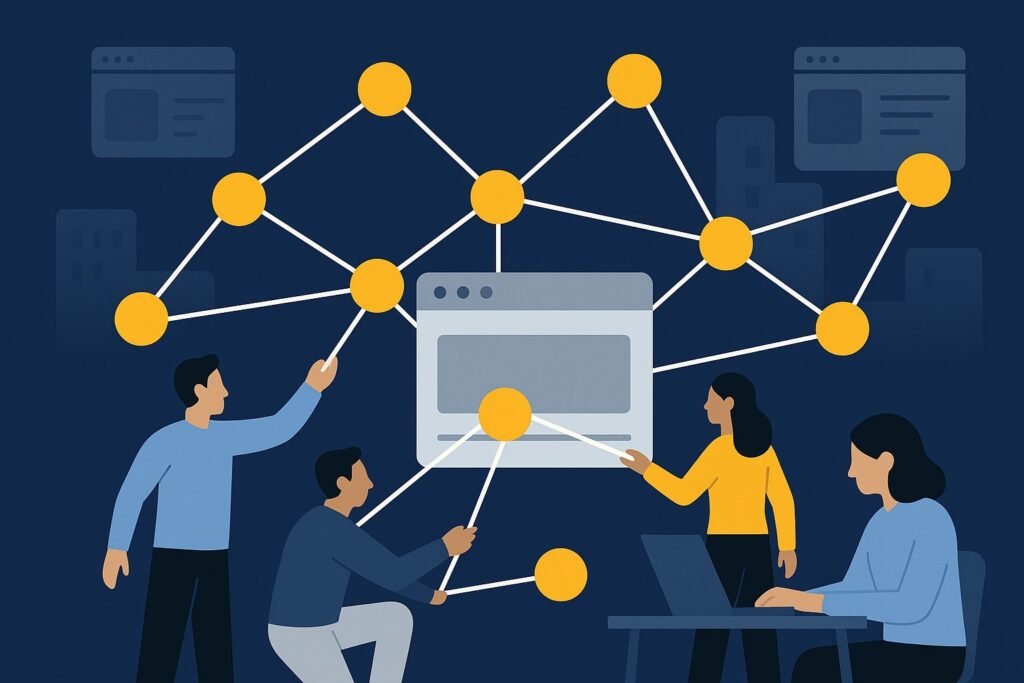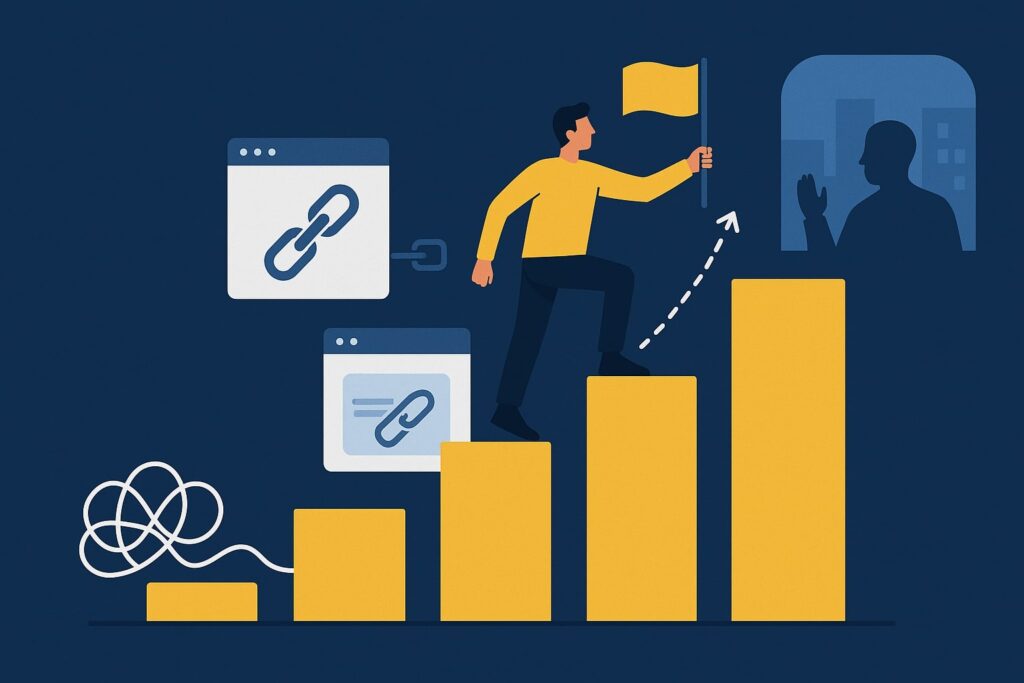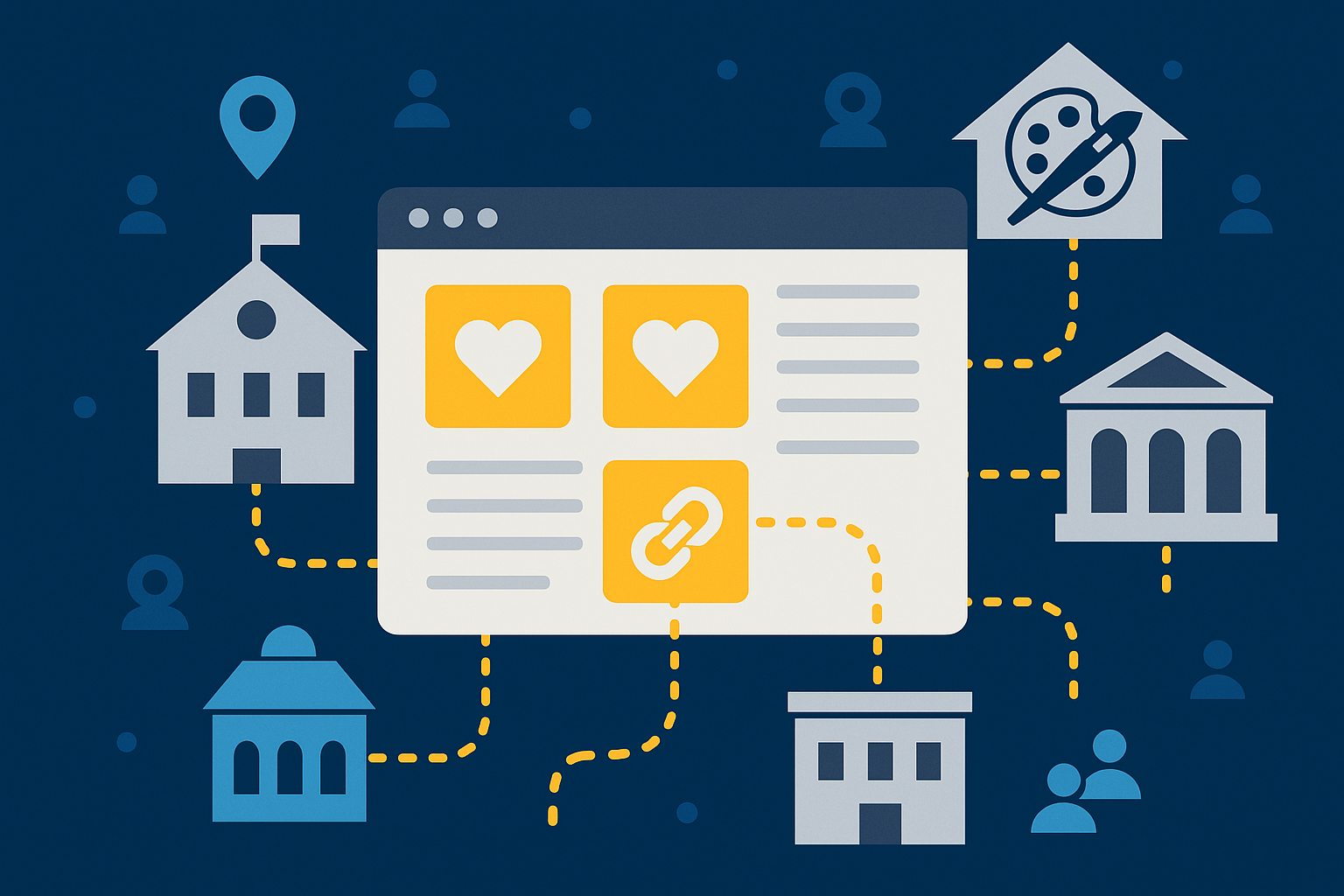Congratulations link prospector – you’re moving right along! By now you’ve selected your tactic, identified some productive prospecting phrases, and dialed in your parameters. My hope is that you remembered to hit the big blue “Submit” button at the bottom of the Find Prospects page :) If so you will have prospects in about 10-20 minutes (though it could be more if you’ve adjusted your parameters significantly).
When your prospects are ready you’ll receive an email notification. You can click through directly from the email to view your report. Alternately, login to your account, hover over the Prospects tab and click “view prospects.” You may have to designate the campaign for which you’d like to view prospects.
1) Export Domains vs. Export Paths
On the prospects page you have two download options – Domains or Paths. Paths are the long URLs we found, the entire URL of the opportunity. Domains are just that – the domain where we found the page that looks like an opportunity. Deciding which one to download depends on what tactic you’re pursuing. If you’re hunting for guest posting ops you don’t necessarily need to see the actual page where a guest post exists, but rather the homepage of the site itself. Therefore you should download the domains. If you’re looking for links pages then simply knowing the domain where the links page exists is not enough – you need to know the location of the links page itself. In this case you should download the paths.
2) Qualify by Existing Metrics
We provide Page Rank data for domains as well as our own home-brewed “LTS” score. They are very different numbers and enable you to make educated guesses about very different types of prospects. The LTS score is calculated on a per-report basis. The score is a measurement of the relevance of a given domain to the prospecting queries that the tool ran on your behalf. If your research phrases were productive then this score can help you set a lower threshold of “by-eye checking.” That said, the threshold will be different for every report so there’s really absolute number we can advise for you to make decisions on. PR too can help make sweeping decisions and its benefit over LTS is that it IS relatively absolute so you can compare prospects from one report to another. All that said, I rarely make final outreach decisions (yes we WILL outreach to this prospect or no we WILL NOT outreach) based on either one of these metrics (or any metrics).
3) Search The Paths Download Spreadsheet
The Paths download includes titles and meta snippets for each of the prospective URLs. So in addition to qualifying by PR or LTS you can simply search your Paths CSV for the appearance of words you believe will imply a quality prospect. I use this especially for isolating links pages that have the word “link” in either the Title or Meta descriptions (but not the URL).
4) Regular Expressions
They’re not that scary when you use a tool! I promise. Over in the Citation Labs “Scraper Suite” we have a handful of free, registration-required tools including our “URL Filter.” Here’s the nav path – Login > Tools > Free Utilities > URL Filter. Paste in a large batch of URLs – the more the merrier – and remember the following syntax: (keyword) or (keyword1|keyword2|keyword3etc). Now you add your keywords to the Any, All or None fields on the right side of the screen. “Match Any” means the tool will show results that have any of these keywords (keyword1|keyword2|keyword3etc) in the URL. “Match All” means the URLs must contain all of these keywords (keyword1|keyword2|keyword3etc). “Match None” means that these keywords (keyword1|keyword2|keyword3etc) must NOT appear in the URLs.
It’s especially useful for making fast decisions about huge batches of URLs. Here’s what I add to match any to sort links pages out of a huge list of URLs: (resources?|links?|faqs|(web([^/]*)?)sites?|references?). Don’t ask me what this means: ([^/]*)? as my developer wrote that for me. If I’m in a huge hurry I just do (links|resources).
Using regular expressions with this tools means you’ll only be looking at the URLs so any pages that don’t use title tags or real words in the URL will end up filtered out.
5) Qualify URLs “By Eye” in the Spreadsheet
I’ve been prospecting and link building for years and so trust myself to go through a list of URLs quickly by eye. I can burn through a few hundred in 10 minutes or so. It’s taxing, but it’s important primarily because there are so many prospects that are easy to miss if you rely on metrics or regular expressions. What I typically do is create a column named “Maybe.” Then I scan down the list of URLs and mark a 1 in that column if I look at the URL and can’t see a quick/easy reason to say no. Then I just sort by that column. NOTE – it’s by going through spreadsheets by hand that you’ll become knowledgeable about what keywords to use for regular expressions. And you may just come up with some new, productive research phrases while you’re at it.
6) Visit the Page
I don’t do this for every prospect. That said, I never send a batch of prospects over to the contact gathering phase without visiting some of them by hand. Just to get a feel for what we’re working with and to ensure that there’s going to be offer/prospect alignment. Visiting some pages – spot checking if you will – provides you with potential signs that you need to adjust course.
7) Track Your Not-Op Domains
As you work you’ll come across domains that you never ever need to see again. Garbage. And it will keep popping up forever unless you add it to your campaign or global exclusions. Do yourself a huge favor and remove it. To exclude just the domain you have to add www.domain.com as well as domain.com. To exclude the domain and all its subdomains for eternity add *.domain.com. *.blogspot.com for example would exclude all blogspot blogs from your reports.
More from the Link Prospector Mastery Series:
Choose Your Link Building Tactic: Link Prospecting Mastery
Finding Highly Productive Research Phrases: Link Prospector Mastery
Setting the Advanced Targeting Parameters for Useful Prospects: Link Prospector Mastery
The Link Prospector Help and FAQ Page